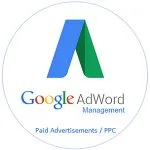How to Add Products to Your Google My Business Listing?
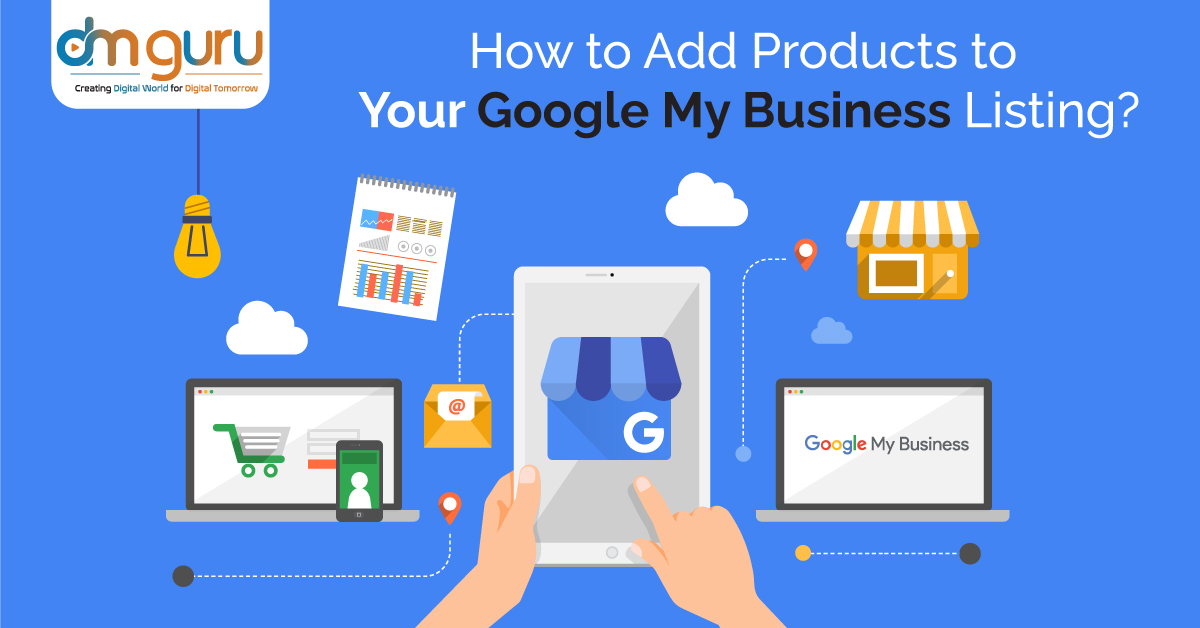
Google My Business is constantly evolving. Today businesses of different genres have got their hands on this robust feature, which is like a blessing to them. Amidst the cut-throat competition in the online world today, the businesses who have been making good use of the Google My Business Listing feature, are actually benefitting as they are able to get prominent business from it.
So, how can businesses use the GMB platform to their advantage? First and foremost, keep a watch on your GMB profile and take note of any changes. Add your products to Google's new beta option for companies to share product details, for example. The Google My Business (product collections) goods are still testing (as most Google features). However, the quality has gradually been extended to local businesses, currently present in most GMB profiles.
How Does it Work?
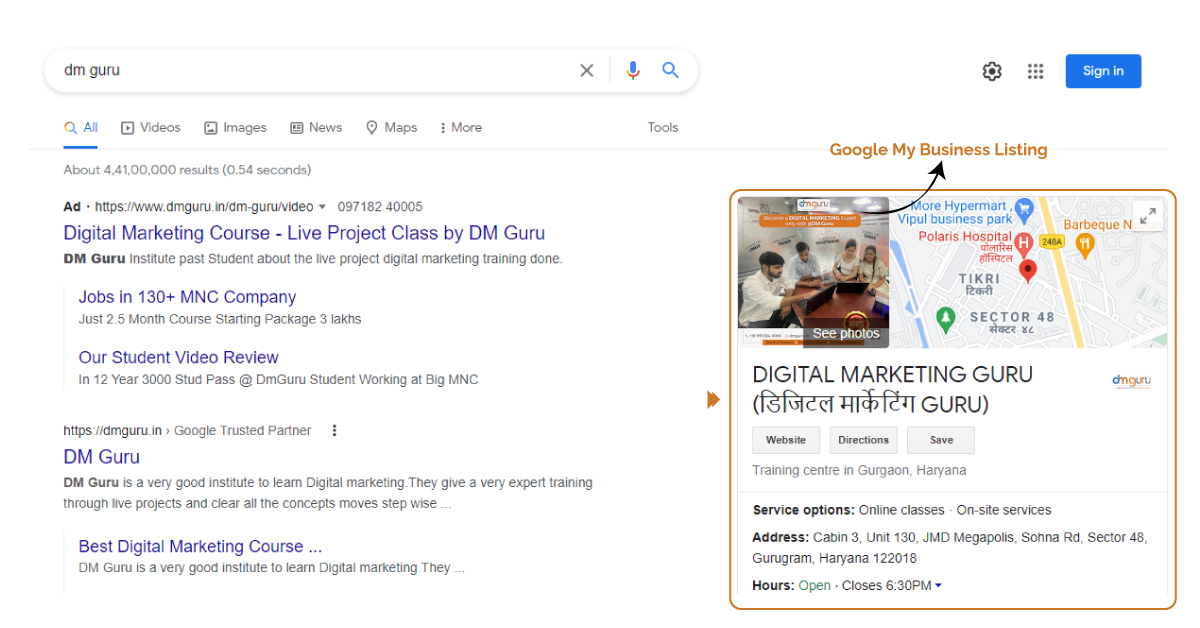
Add your products to the Products tab in your Google My Business dashboard to ensure that all customers searching on a computer or a mobile device see them.
Retailers can post products to their Business Profile using the Product Editor. Customers can discover more about your products by clicking on them in your Product Catalogue and "From Product Posts" carousels. Consumers will be satisfied.
If you have a third-party menu or services list, adding an item to the Product Catalogue will destroy the menu or services list. The Menu or Services Editor in Google My Business can be used to recreate your menu or services list.
Who can add Google My Business products to their listings, and who can't?
You're qualified if you sign onto your Google My Business dashboard and view a "products" tab in the left menu, besides for the commodities designated preceding that you can't upload.
If you don't have the "products" link, but your competitors do, they likely have a Google My Business category that you don't have. Using the GMB Spy Chrome Extension, you can check all of your competitor's GMB listing categories and add anything you need to get the "products" option to display in your dashboard.
According to Google's literature, this tool is meant for small-to-medium local businesses, and that large, multi-location firms are preferred to submit product data for Regional Index Ads. It would be good if Google updated this page to include a numeric cutoff within a medium-sized company and a huge corporation.
Meanwhile, if you're marketing a restaurant, keep in mind that Google likes you to highlight your offerings using the popular dishes and menu functions rather than the items choice. Also, restaurants and service-oriented enterprises should be aware that adding items to the goods function will erase any meal or service menus that a third party has produced for you. You'll have to recreate them using the aforementioned Google-based menu mechanism or your GMB dashboard's Services tab.
Additions to make:
Step 1: Go to the Products tab in the left-hand navigation menu of your Google My Business dashboard for the listing you wish to add products to.
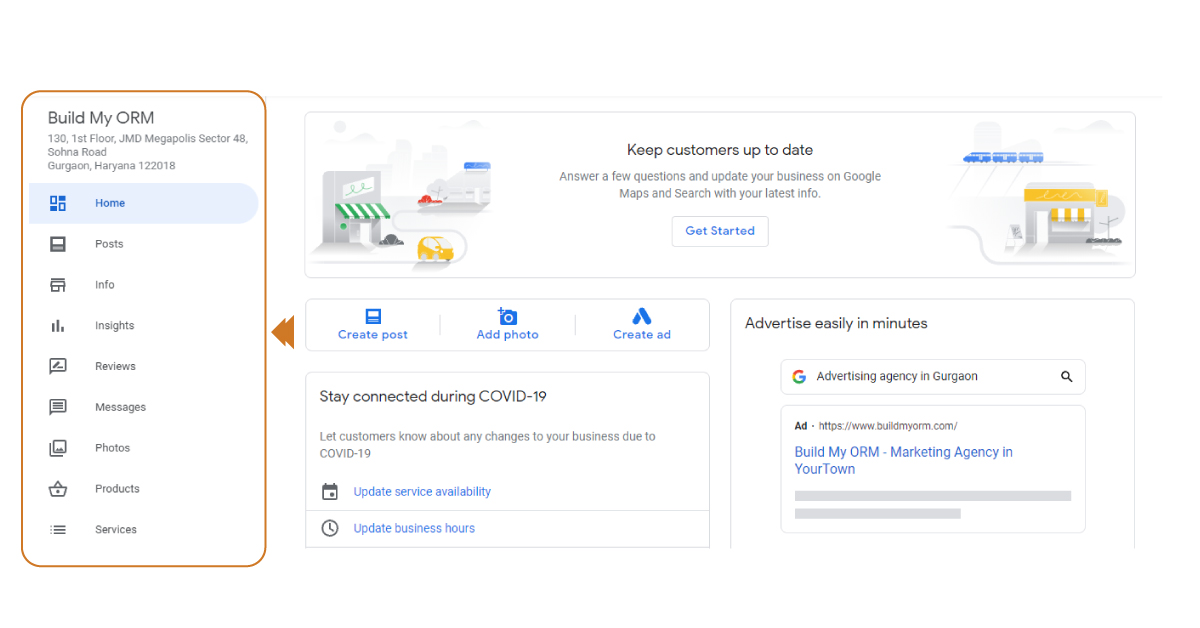
Step 2: A popup will appear, informing you of the number of people who saw your listing last month and inviting you to add your products.
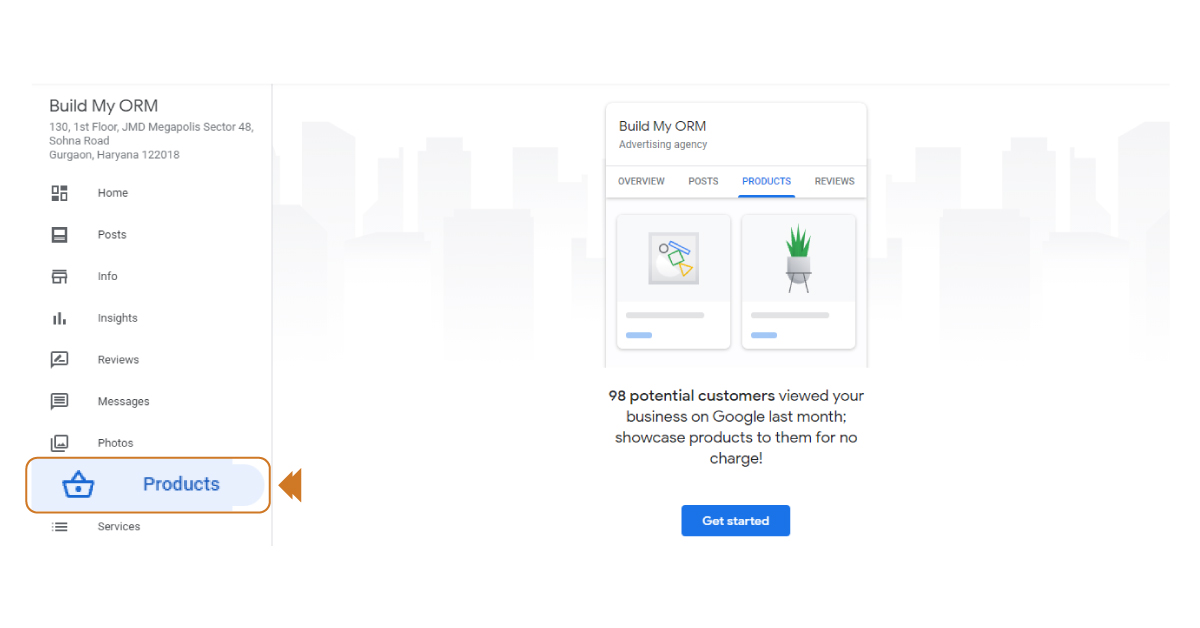
Step 3: A simple wizard for adding your products appears.
Step 4: Start by uploading a 1200 × 900 image of your first product. One suggestion is to use original photographs and graphics preferably than assets photos, and overlaying the product name in text on the image can make a striking visual statement.
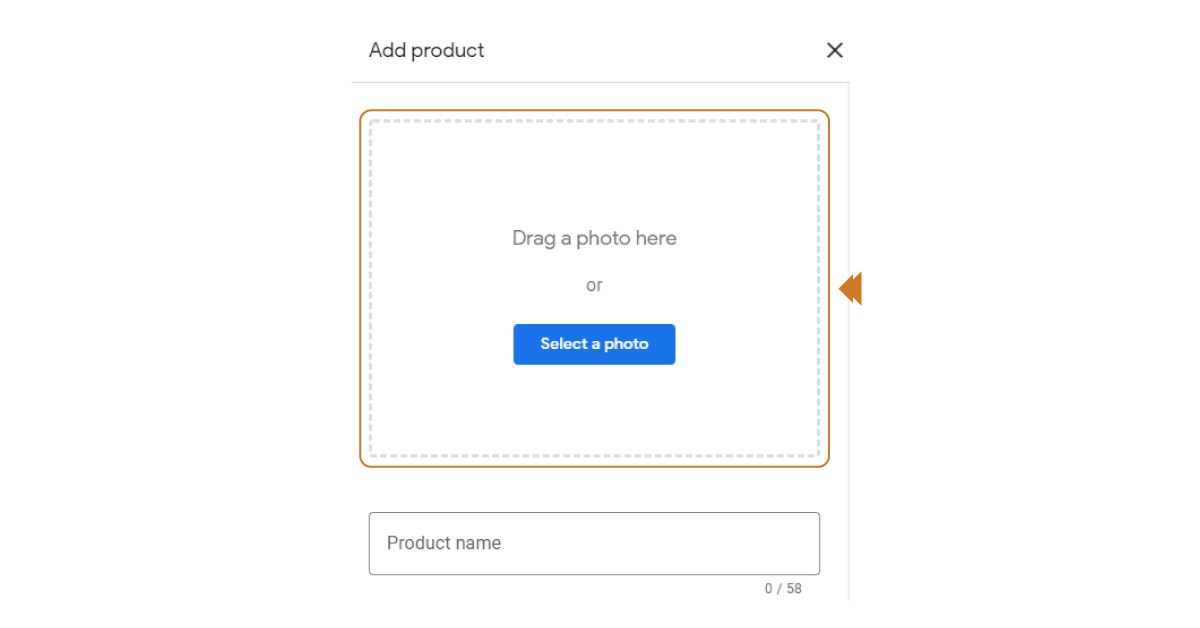
Step 5: Choose a name for your product.
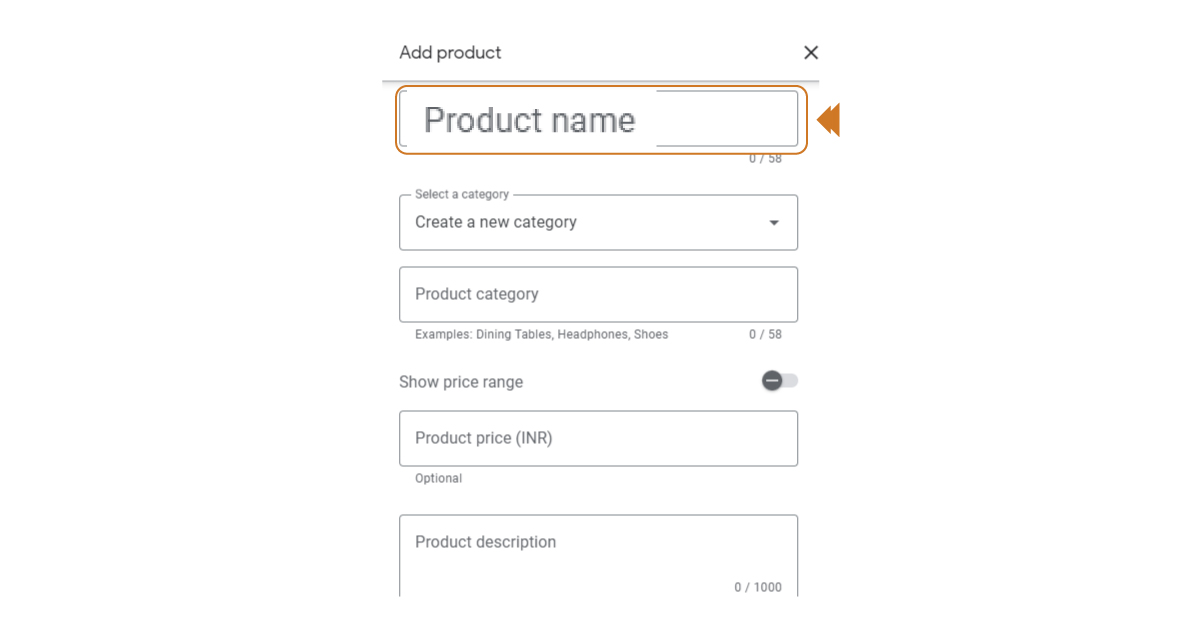
Step 6: Assign the product to a category. There will be nothing in the dropdown if this is the first product you've uploaded to your listing. However, as you add more items and categories, the previously established categories will display in the menu, and you can choose to apply them to the following product you add, or you can create new types.
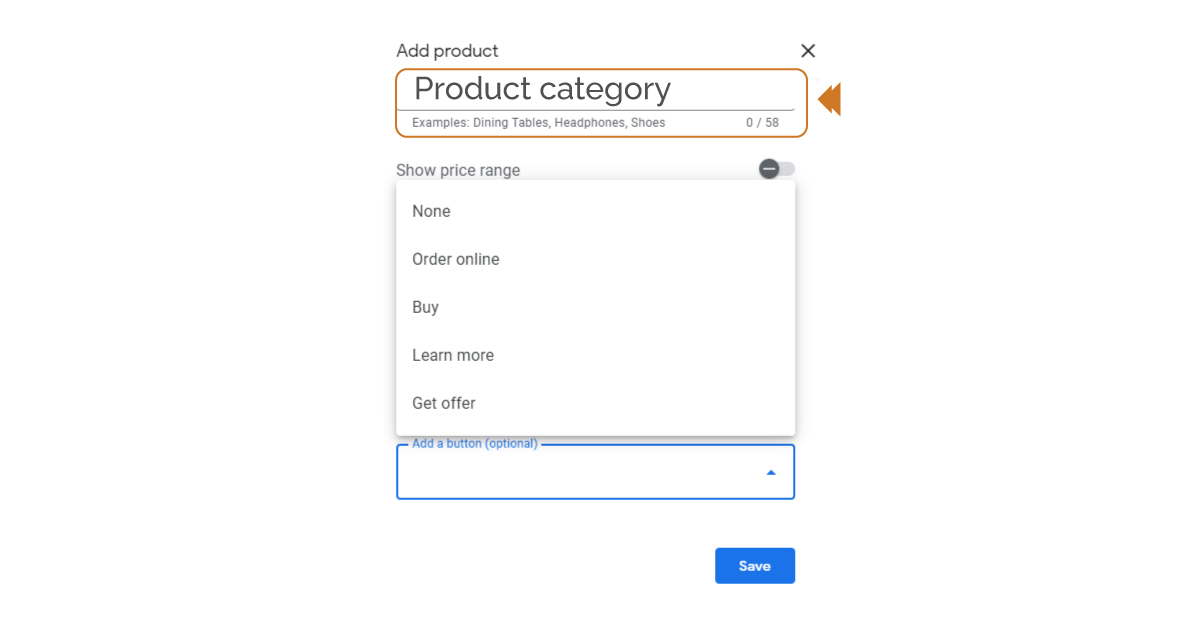
Step 7: If desired, enter a price. You can enter a single price or a minimum and maximum price range by using the little grey toggle on the right. Use only numbers and letters in this form; else, Google will reject your entry. They chose to leave this field blank because the product pricing structure is complicated, with special offers and different pricing for monthly vs annual customers. Still, if your pricing is simple and not subject to frequent change that would require you to update pricing regularly, it's a good idea to add it.
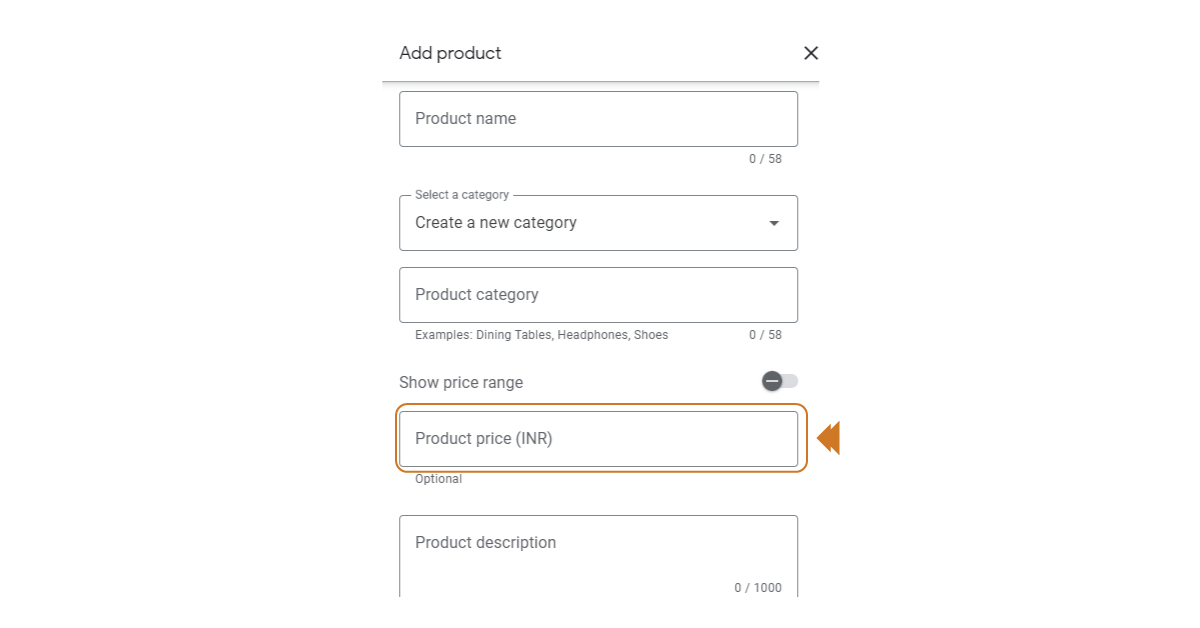
Step 8: Write a 1000-character product description. This is optional, but you should take advantage of the opportunity to discuss the product's merits.
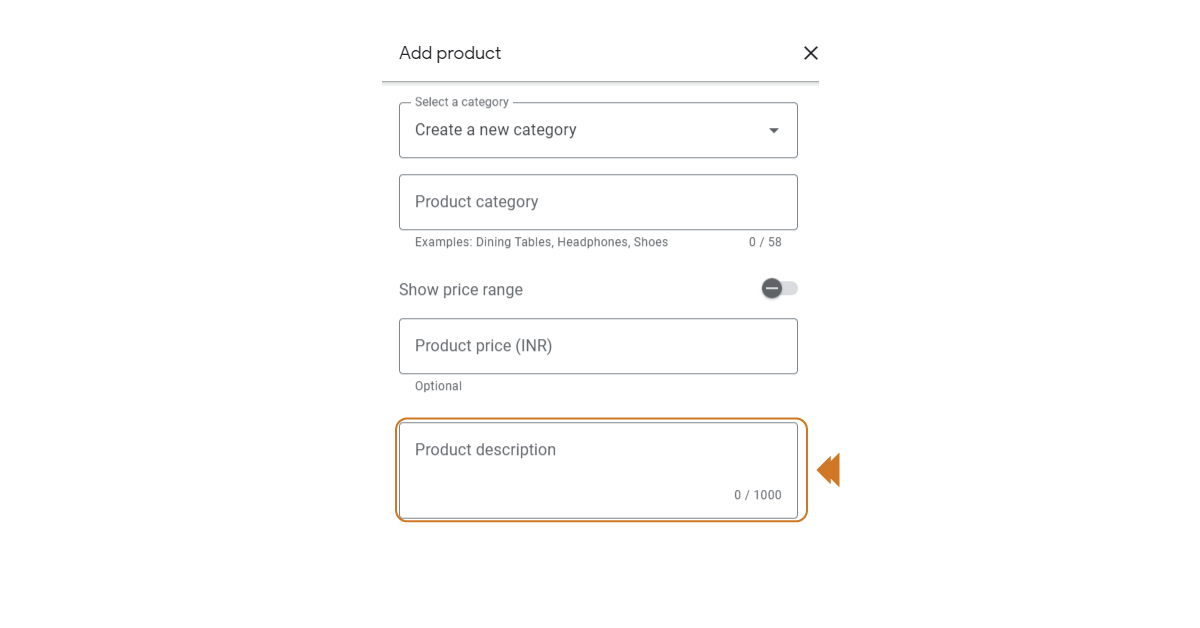
Step 9: Choose from the options for a call-to-action button: Learn More, Buy, Order Online, or Get Offer. You can choose not to include a button, but why miss out on the opportunity to bring customers from your listing to your website? Put the URL of the page on your website where you want this button to take the consumer in the "link for your button" area. Use tagging in your link to record commitment in Google Analytics, but not in GMB Insights.
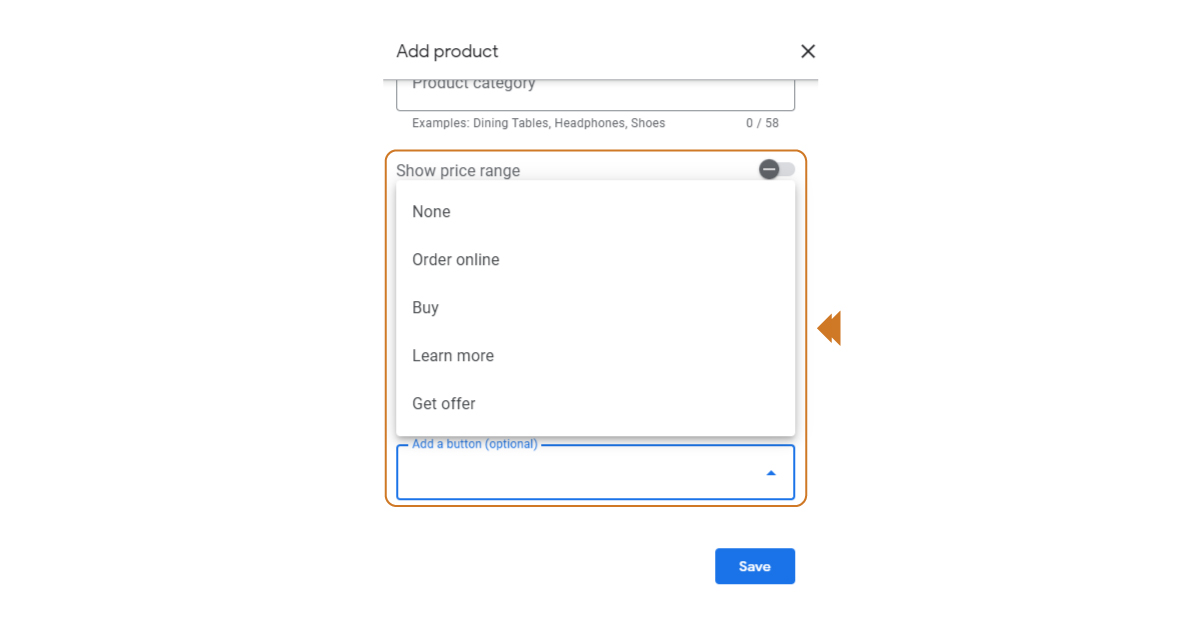
Step 10: Go through everything you've input again to make sure you're happy with it, then click the blue "Save" button. The product will then appear in your Google dashboard.
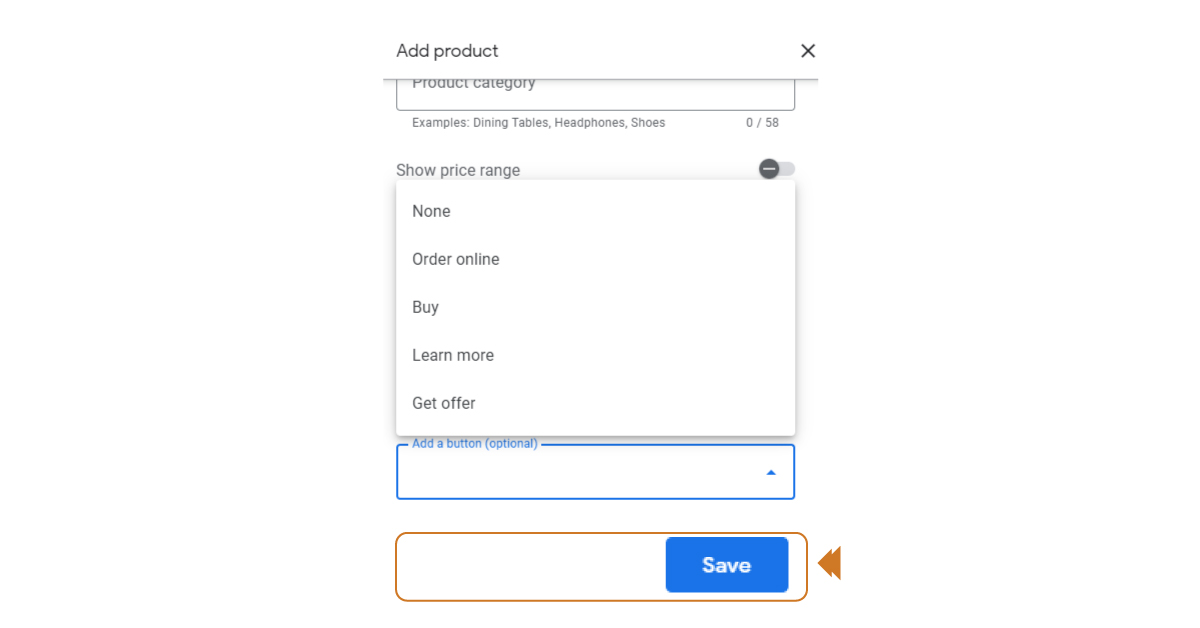
Conclusion:
Google continues to introduce new features, and many industry observers expect GMB to place a greater emphasis on the platform in the future. For instance, there was recent news regarding a GMB subscription! According to the early information, the subscription's key feature is a Google Guarantee. Like the Google Guarantee offered as part of Google Local Service Ads, the green checkmark attempts to give potential clients peace of mind.
Businesses today have to be very proactive when it comes to adopting such new features offered by Google. Follow the above-mentioned steps, to set up your own Google My Business Listing.

Author Sachin Gupta - Digital Marketing Consultant
Website: www.sachingupta.in
Read More: About Sachin Gupta